Friends, in this article I am going to explain various methods i.e. using keyboard shortcut and menu to create a new folder
First method
1.How to create a new folder using right click menu or shortcut menu or context menu
- Right click on the mouse in blank area of a window where a folder is to created.
- One shortcut menu will appear. point to the new option
- Then click on folder sub-option
- A folder will be created with the name ‘New folder‘ . we can change it to another name.
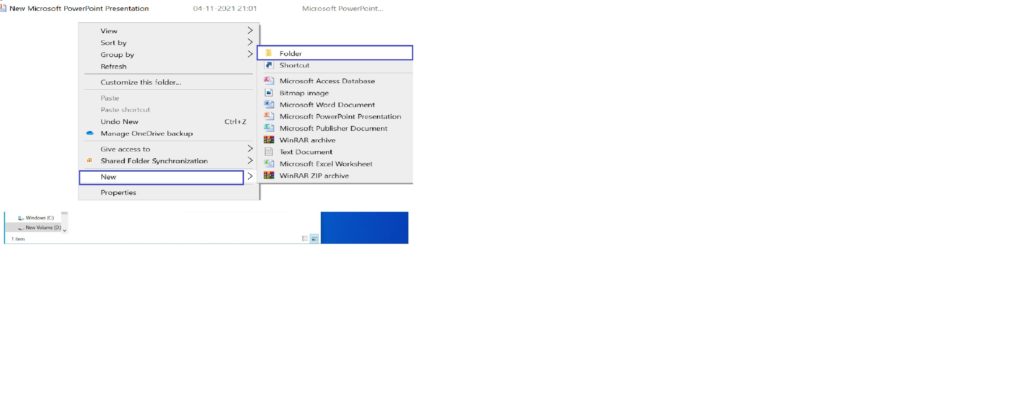
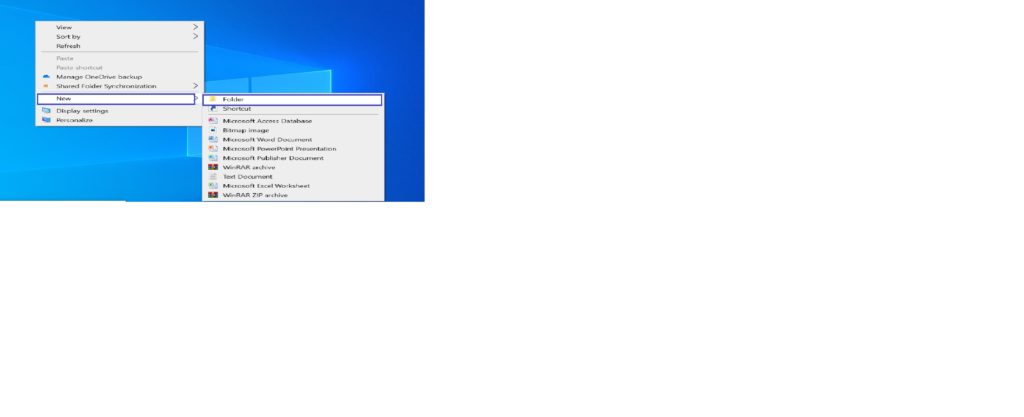
Second method
2. How to create a new folder using keyboard shortcut or shortcut key
- press ctrl+ shift+ n together on the keyboard in a blank area of a window where folder is to be created.
- folder will be created with the name ‘New folder‘.
- you can change it to another name by typing and pressing enter key.
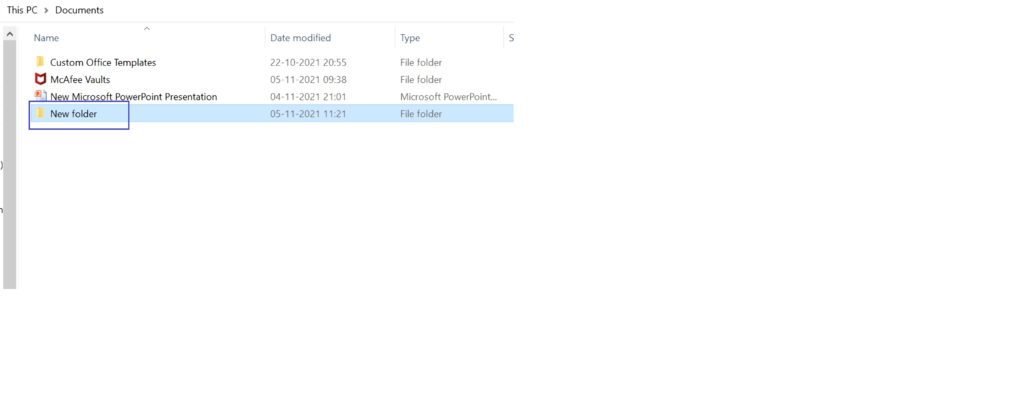
Third method
3. How to create a new folder using Ribbon in File explorer window
- Click on New folder button in a Ribbon
- A folder will be created with the name ‘New folder’ in the blank area of the window
- Type in your desired name and press enter key on the keyboard.
- The new name will be applied to the folder.
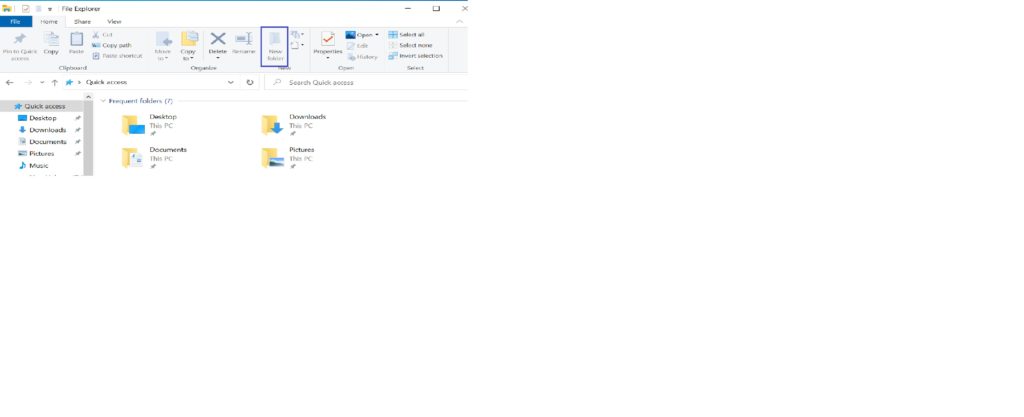
Watch the Youtube Video given below on how to create a new folder using both keyboard shortcut and menu.
Conclusion
Friends, I hope you must have understood clearly, how we can create a new folder using all the methods discussed above.
If you have any question or doubt regarding this, please let me know in the comment section or email me at [email protected]
If you like the contents please share with friends so that they can also gain knowledge on it.

Hello students,
Welcome to my site. I am the founder of the blog elearnersmentor.com. I have been in teaching profession since 2004. Presently I am working as a vocational subject teacher(IT) in a reputed govt. higher secondary school. Read more