Introduction
In this article we will learn what is a file and a folder, how to create them, what are the types of files \, what are the differences between them, what are the various operations we can perform on files and folders etc.
File
A file is a named document. If we have created something in computer and we have saved it with a name it will be called a file. A file can be many types. It may be a text/document file, audio file, video file, image file etc.
Text/Document file
Text or document files are those file which we create by typing such as files created in Notepad , Word pad, MS Word, Google docs etc. The format of text or document files are .txt, .doc. odt etc.
Audio file
Audio files are those files which we record and save in computer. It can be a voice record, music record, song record etc. The format of audio files are .mp3, .av, .wav etc.
Video file
Video files are those in which videos are recorded and saved. The various formats of Video files are MP4, GP3 etc.
Folder
A folder is a storage area where we can keep our files. we can compare it with an Almirah, Bookshelf in our houses where we keep our valuable materials to keep it in an organized manner. Like wise we can keep different types of files in different folders to locate them easily. we can create sub folders inside a folder to store different types of files in one single folder for easy access. A folder by default looks like a yellow colour briefcase. We can change the icon of a folder as we wish. following is the image of a folder icon
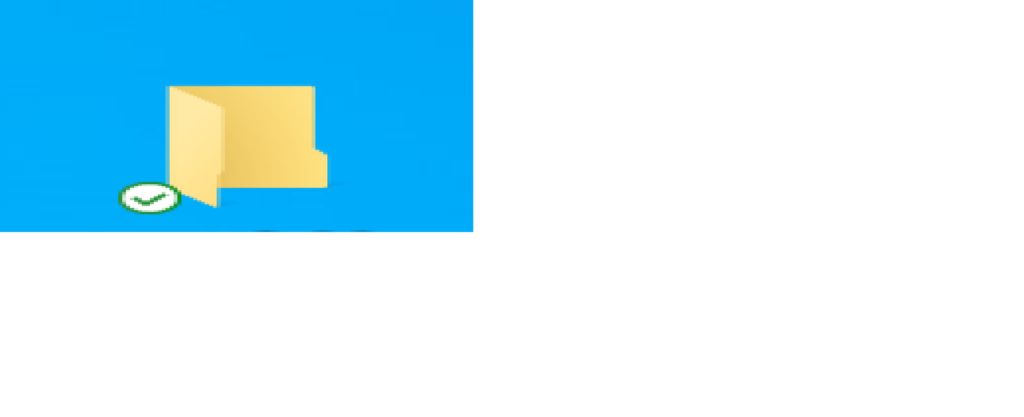
Now we will learn what are the various operations we can perform on a folder such as
- How we can create a folder using shortcut menu as well as shortcut key
- How we can change the icon of a folder
- How we can hide/ unhide a folder
- How we can restrict someone to access a folder
- How we can protect a folder with a password
how to create a new folder using keyboard shortcut and menu
First method
1.How to create a folder using right click menu or shortcut menu or context menu
- Right click on the mouse in blank area of a window where a folder is to created.
- One shortcut menu will appear. point to the new option
- Then click on folder sub-option
- A folder will be created with the name ‘New folder‘ . we can change it to another name.
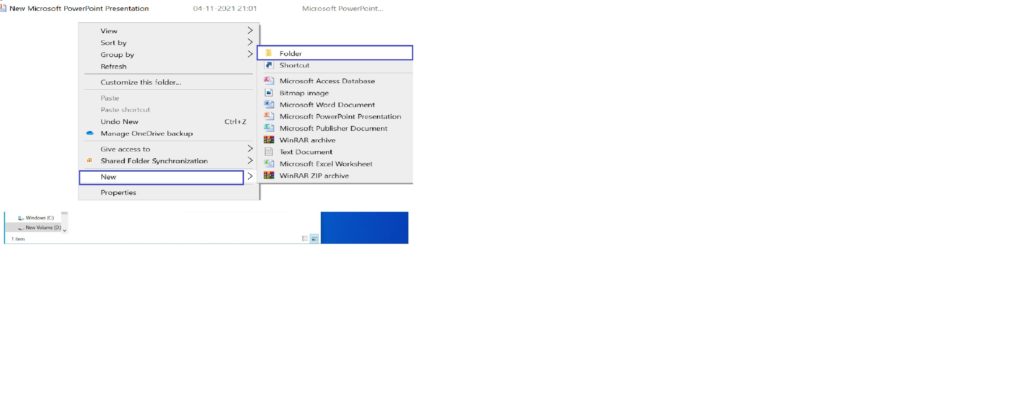
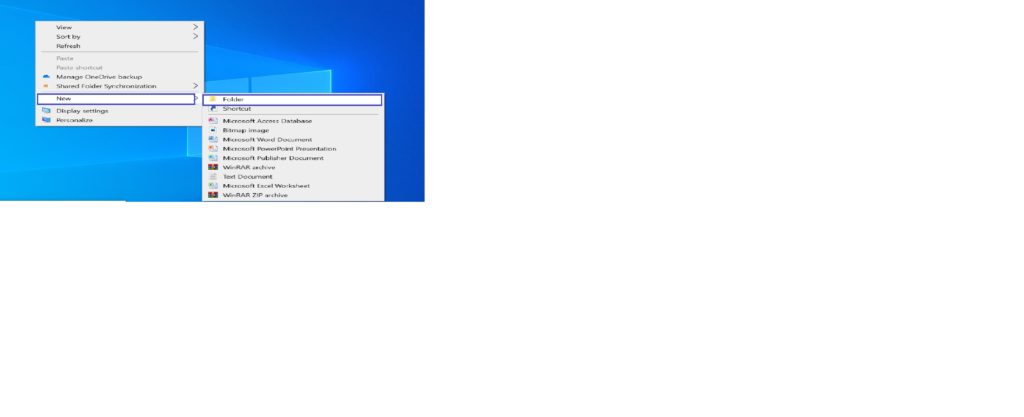
Second method
2. How to create a new folder using keyboard shortcut or shortcut key
- press ctrl+ shift+ n together on the keyboard in a blank area of a window where folder is to be created.
- folder will be created with the name ‘New folder‘.
- you can change it to another name by typing and pressing enter key.
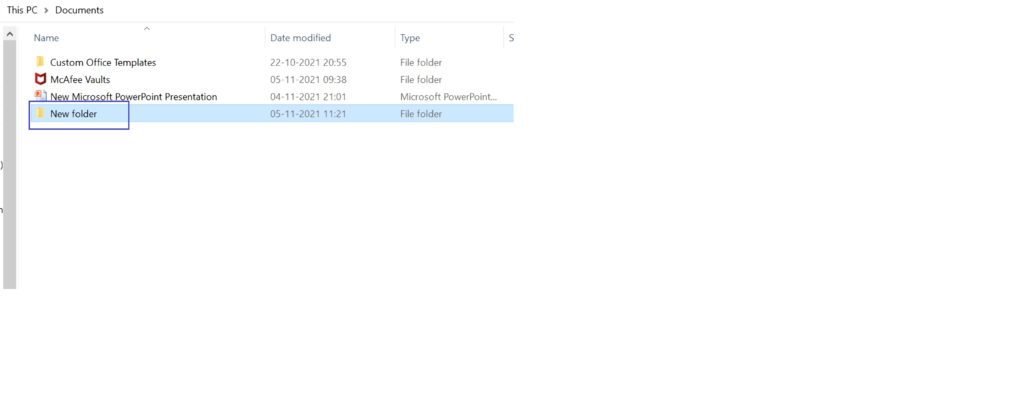
Third method
3. How to create a new folder using Ribbon in File explorer window
- Click on New folder button in a Ribbon
- A folder will be created with the name ‘New folder’ in the blank area of the window
- Type in your desired name and press enter key on the keyboard.
- The new name will be applied to the folder.
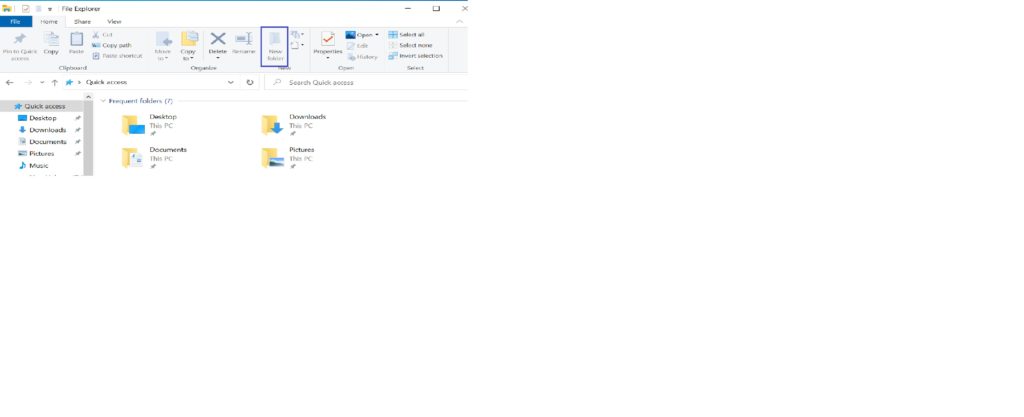
How to change the icon of a folder in Windows
To change the icon of a folder
- Right click on the folder .A shortcut or context menu will appear.
- Then click on the bottom most option ‘properties‘

- New folder properties window will appear with General, Sharing, Security, Previous versions, Customize tabs
- Click on Customize tab
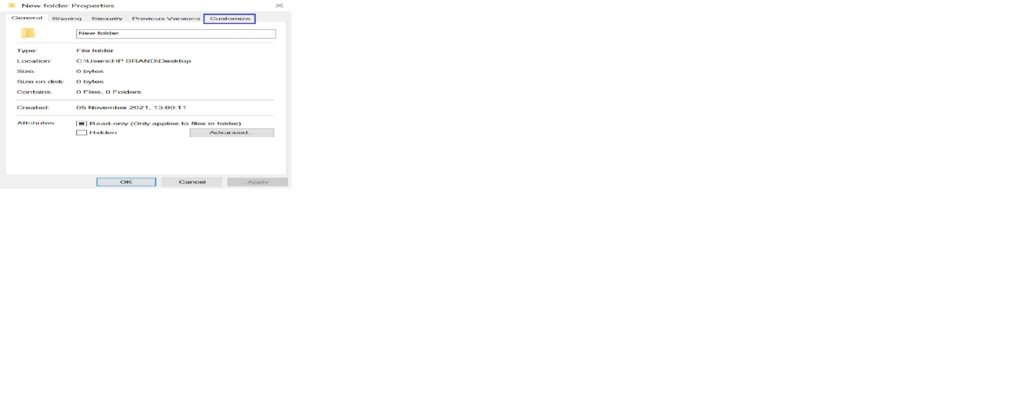
- Then click on change icon button under Folder icons area
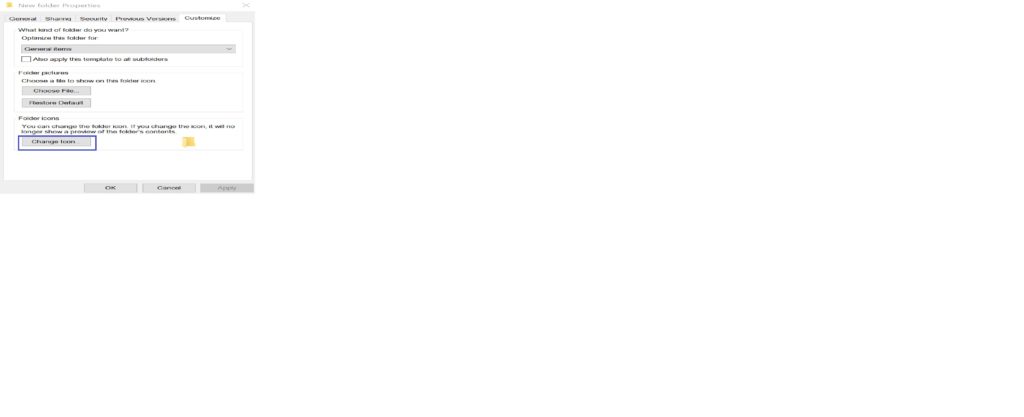
- ‘Change icon for new folder‘ window will appear.
- We can select an icon stored in a computer by clicking on Browse button or we can select icon from the list given in Window.
- click on desired icon
- and click on OK
- The icon of the folder will change.
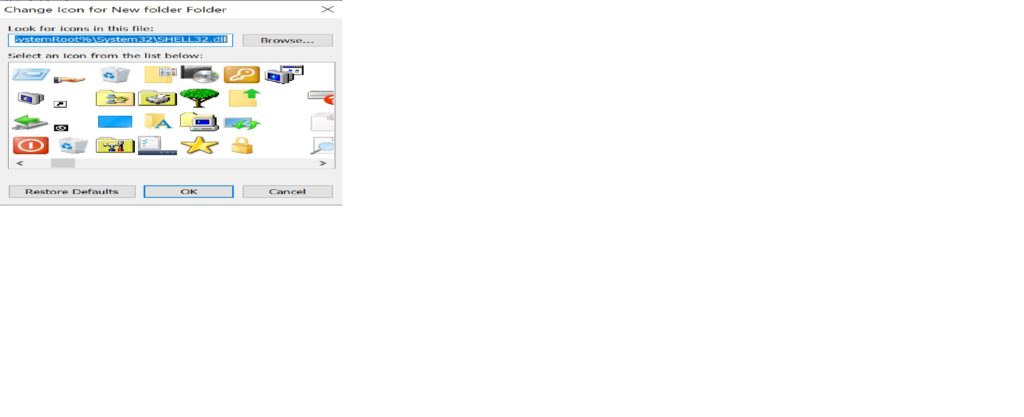

Hello students,
Welcome to my site. I am the founder of the blog elearnersmentor.com. I have been in teaching profession since 2004. Presently I am working as a vocational subject teacher(IT) in a reputed govt. higher secondary school. Read more